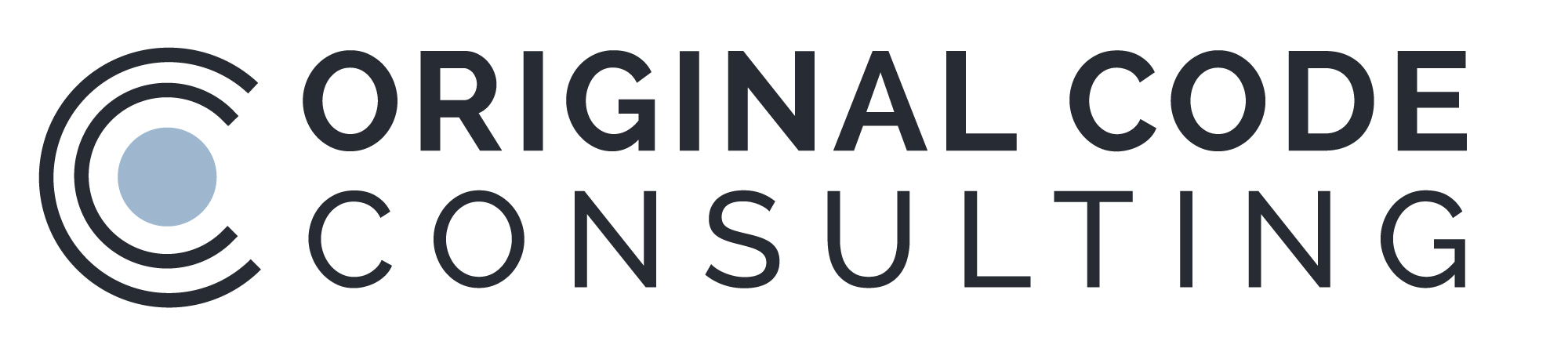OCC Program Prep
Over the last two decades, OCC has developed dozens of data acquisition systems for the atmospheric sciences and other scientific applications. Many of these programs are installed on systems that need to run autonomously or semi-autonomously. However, when a LabVIEW program is set to run automatically when a Windows computer boots, it is not uncommon for the LabVIEW application to begin running before the operating system has fully initialized the National Instruments hardware. When this happens, the NI devices will not function within the LabVIEW application. In order to overcome this issue, as well as to provide some additional functionality, the OCC Program Prep software program was created.
OCC Program Prep has five actions, each of which can be used as many times as desired, in any order. The actions are: Wait, Wait Until NI Device is Ready, Launch a Program, Sync Time to NTP Server, and Sync Time to GPS. Thus, besides waiting for NI Devices to fully initialize, the OCC Program Prep program can also be used to synchronize the computer clock to an external source. This can be important for several reasons. Whenever a data acquisition program uses software timing, having that program synchronize the computer clock to an external source after the program has started can potentially lead to timing errors. Thus it can be beneficial to synchronize the computer clock before the data acquisition program starts.
The OCC Program Prep system has two components, the configuration editor and the OCC Program Prep program itself. The configuration program provides a simple graphical interface that allows the user to set up the OCC Program Prep program to execute the desired functions.
Any number of steps can be added to the configuration. Whenever an action is selected, help information regarding that action and its parameters is displayed at the bottom of the screen.
After a configuration is created, press the Save button to store the configuration file. The OCC Program Prep.ini file is stored in the directory C:\OCC\OCC Program Prep Support. Note that when the program runs, it creates a log file that records each action that is executed. These log files are also stored in the C:\OCC\OCC Program Prep Support directory.
The OCC Program Prep installer does not set the OCC Program Prep program to start automatically at boot-up. The user must set this up themselves, once they are ready for this program to be enabled. The quickest way to set it to run automatically at boot-up is to place a shortcut to the OCC Program Prep.exe in the Start-up folder. The exact location of this start-up folder depends on the operating system in use.
It is also important to note that for many operating systems (including Windows 7 and up), a program must be launched with the "Run as Administrator" option in order for it to set the computer time. When running this program as an executable, edit the shortcut in the startup directory by right clicking on the shortcut and selecting Properties. Then press the Advanced button on the Shortcut tab. Mark the checkbox for "Run as administrator". If this program is being run from inside LabVIEW, LabVIEW itself must be run as an Administrator for the program to be able to set the computer clock.
When the OCC Program Prep program runs, it displays the steps of Actions that it will complete, an arrow next to the current Action, a list of log file entries showing the success or failure of each Action, the time remaining for certain Actions, and a Stop button. The program will automatically sequence through the listed actions, then will close when it has finished.
Note that when the Sync Time to GPS Action is used, the GPS must have been powered up long enough to have acquired a lock. (The Wait action can be used for this purpose.) The OCC Program Prep program looks for the RMC GPS string to find the time, so it is important that your GPS be configured to put out that string as part of its data packet.
The OCC Program Prep program is available for purchase from Original Code Consulting. A single license of this program costs $50, and can be used on a single computer. Contact orders@originalcode.com to place an order or for more information.
OCC Program Prep may be purchased as source code, an executable program, or with a full installer. The current version of the OCC Program Prep program is written in LabVIEW 2012. In order for it to detect and test NI DAQ Devices, the computer must also have the NI Daq drivers installed. When run as source code, the user can compile OCC Program Prep in whatever version of LabVIEW they choose, and it will use the version of the NI Daq drivers that is installed on the user's computer. When used as an executable compiled by OCC, the user must ensure that the LabVIEW RunTime Engine for LabVIEW 2012 is installed on the target computer, as well as a compatible version of the NI Daq drivers. If the user chooses to use the OCC Program Prep installer program, note that it includes the NI DAQmx device drivers, version 9.7.5. If your system already has a new NIDaq driver installed, the newer driver will remain installed. If your system is using an older version of the NI DAQmx driver, the OCC Program Prep installer will install version 9.7.5. Although many versions of LabVIEW are compatible with many versions of NI DAQmx, it is the responsibility of the end-user to ensure that installation of the OCC Program Prep program will not adversely affect the rest of their system.